Fortnite Ecosystem v28.30
The Fortnite Team
Bug fixes for Creative, UEFN, and Verse can be found in our documentation on the Epic Developer Community site.
New SUV Spawner
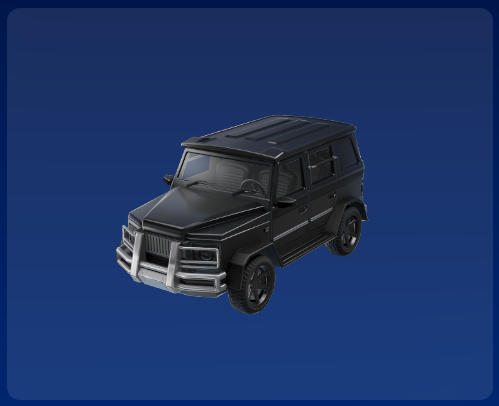
The SUV Spawner from CH5 Battle Royale is available for use in Creative and UEFN.
New Placeable Ledge Device

You can now add the same ledge launch prop from Player Built Walls (PBW) into your island as a stand-alone device. Now, you can utilize ledge launching without needing PBWs. Since the device can be enabled and disabled, you can use it to create interesting vertical navigation puzzles, add more variety to platforming and skill run games, and more. When using the Placeable Ledge device, remember that you need to set Allow Mantling to On in the Island Settings for ledge launching to be available.
Updates to NPC Spawner Device (UEFN Only)
Two new modifiers have been added to the NPC Character Definition used by the NPC Spawner device.- Effect Modifier: Use this modifier to customize the Spawn and Death effects on Guard, Wildlife or Custom NPCs. It works with the following user options:
- Visual Effect: A custom Niagara particle effect.
- Visual Effect Socket: A custom socket position on which the visual effect is played. It defaults to None, which means it uses the NPC’s root location.
- Sound Effect: A custom sound wave.
- Sound Effect Socket: A custom socket position on which the sound effect is played. It defaults to None, which means it uses the NPC’s root location.
- Movement Modifier: A modifier that allows customization on the move speed of NPC characters. It currently only works for NPCs with the Custom type, with the following user options:
- Walk Speed: The maximum ground speed when walking.
- Run Speed: The maximum ground speed when running.
- Acceleration: The acceleration when moving on ground.
- Deceleration: The deceleration when moving on ground.
Updates to VFX Spawner
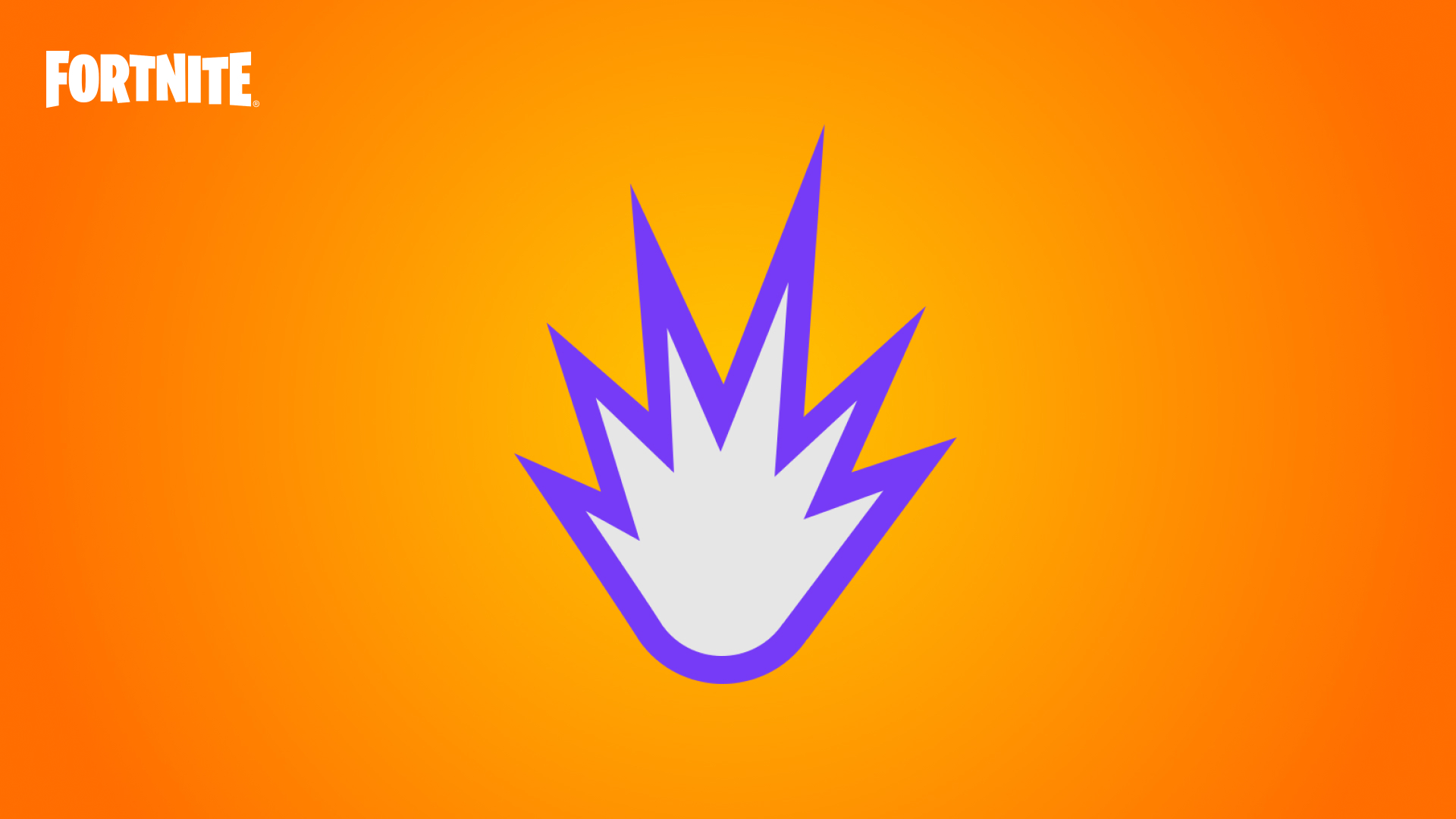
In addition to the continuous visual effects you can choose from, there is now an option for Burst Effects on the VFX Spawner device. You can create various types of explosions, or make a dust poof to mask the spawning or despawning of a prop.
Updates to Fixed Point Camera, Fixed Angle Camera and Third Person Controls Devices
- Previews in the Fixed Point Camera, Fixed Angle Camera, and Third Person Controls devices are no longer on a 10-second timer. They are active until the player deactivates them. Only one camera and one control preview can be active at a time.
- A new transition type has been added to the Fixed Point and Fixed Angle Camera devices: Fade. If you select Fade for the Transition In Type or Transition Out Type options, one camera will fade to black when transitioning to another camera.
Update to Inventory, Map and Quick Bar Hotkeys
The keyboard hotkeys for the Creative Inventory (Tab), Map/Scoreboard (M), and Quick Bar (B) now can be used to both open and close those menu screens.
Enabling Jam Loops and Jamming With Patchwork
Under the Player Locker options in Island Settings, you can choose to enable Jam Loops. When Enable Jam is set to On, players will be able to jam by selecting Jam Tracks from their Locker Jam Loops Wheel. Jamming on your island will work just like it does on the Fortnite Festival Jam Stage.
If you’re using Patchwork devices on your island, Jam loop audio will follow the tempo, key, and major/minor settings that Patchwork is currently using. Your players can play loops from their Jam Tracks in sync with any Patchwork audio you've enabled on your island. For more control, use the Patchwork Music Manager device. It now has a Jam Settings Control option, set to Patchwork Controls by default. If you change that option to Not Shared, or simply disable the Patchwork Music Manager, Jam Tracks' tempo, key, and major/minor settings will have the normal player-controlled behavior.
New Minigame in Verse Starter Template!
We’ve updated the Verse Starter Template with a new minigame, which you can find in the template VKT - Verse Device Starter Games. Jump into the world of Verse and play Verse Commander, where you send commands to a character to solve puzzles. Before you play, assign a Gameplay Tag to the Verse device, follow the instructions in the tutorial to get started.

Check out this updated template and the accompanying tutorial to learn how you can use Verse in different ways to manage your game, including:
- A Verse Device talking with a NPC Behavior.
- A custom, dynamic in-game UI created and updated in Verse.
- Coordinating VFX and cinematics in Verse for visual feedback of the game state.
Restore Older Snapshots with Snapshot History
Unreal Revision Control now supports restoring older snapshots as latest, so that you can bring back an older state of your project and continue working on it from that point. To restore any snapshot as latest you can use the Rewind button in the Snapshot History panel to rewind back to an older snapshot. Then use the "Restore as Latest" button that appears in place of the "Check-In Changes" button.Rest assured, restoring an older snapshot as latest will preserve the snapshots in between in the project's history, but their changes will be skipped in your newly restored version, so it is still important to be sure that your team is aligned before deciding to restore an older snapshot.
UEFN EULA Update
The UEFN End User License Agreement (EULA) has been updated to allow the inclusion of licensed music and provide access to additional information about our content moderation practices. UEFN users will be prompted to review and accept the updated EULA when they next open the editor.