Back
Get Play Stats with the Analytics Device for Fortnite Creative and UEFN
The Fortnite Team
Curious about where players are getting stuck in your island, or perhaps just losing interest in the experience you crafted? Good news: the new Analytics device will help you pinpoint those pain points. (Try saying that three times fast!)
With the Analytics device, you can gather information about player behavior on your island to evaluate the number of times they interact with various gameplay elements and trigger events. The device is designed to work with other devices by registering when players trigger them. For instance, it can be tied to when a player steps on a trigger, enters a volume, eliminates an enemy, or presses a button. Importantly, the Analytics device doesn’t impact any device it’s attached to during gameplay.
Data is recorded daily and can be viewed on the Analytics Dashboard in the Creator Portal, which displays the event data gathered by the Analytics device.
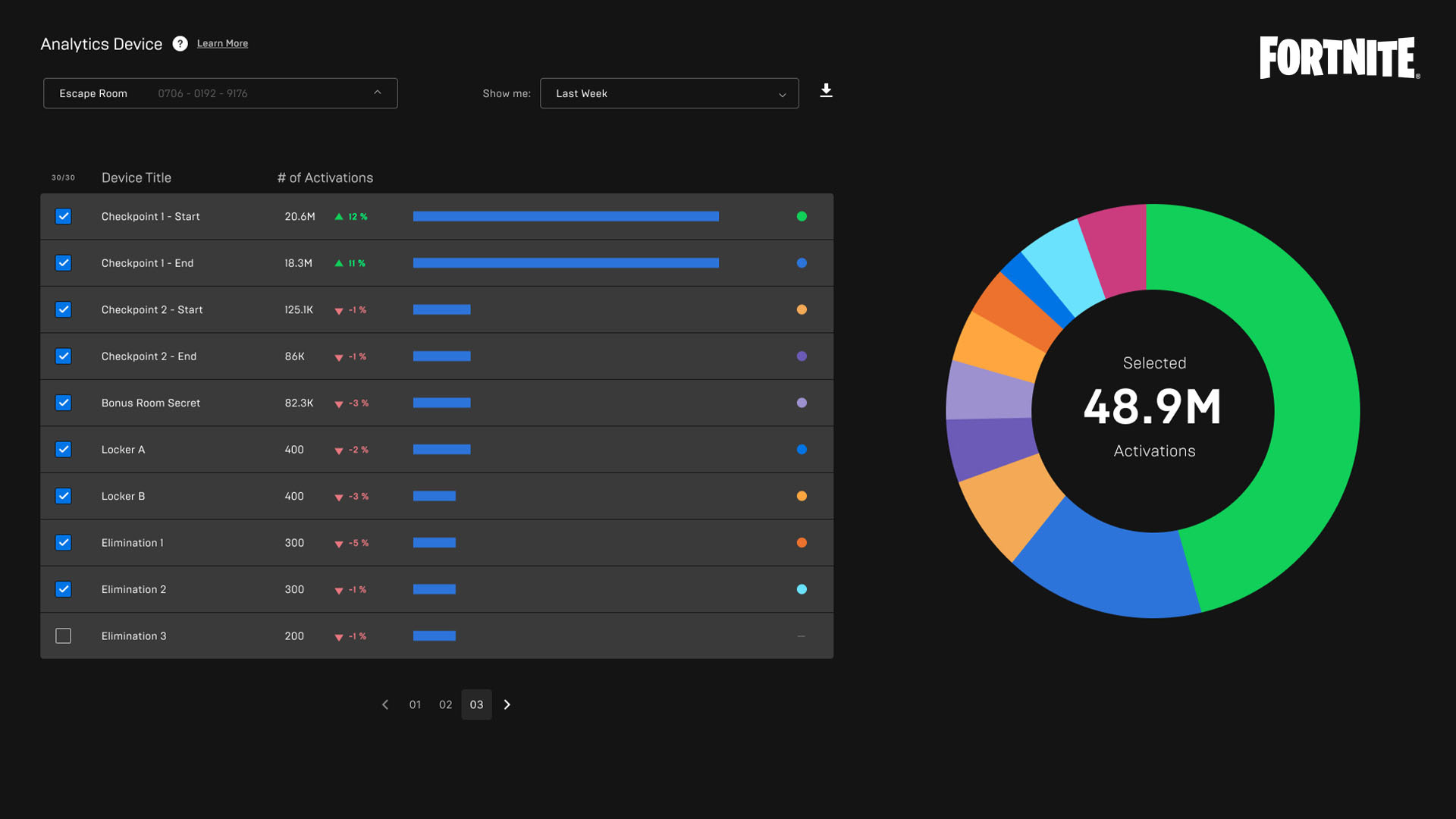
You can use the dashboard to uncover areas that players might find too difficult, and see where on the island players drop off due to unmotivating gameplay or other factors. Using this data to tweak your islands gives you the chance to re-engage players by iterating on those areas.
To go to the Analytics Dashboard, sign into the Creator Portal and click the Analytics icon from the navbar.
The Analytics device takes up very little memory. The first device you place uses 39 memory, and each placed after that uses 9 memory. You can place up to 50 Analytics devices on an island at once.
Previously, the Accolades device could be used to gain insight into player behavior. The introduction of the Analytics device allows for similar functionality without any reliance on the Accolades device or calibration.
Make sure to check out our documentation for more details on how to best make use of the Analytics device and Analytics Dashboard:
Analytics Device Summary
With the Analytics device, you can gather information about player behavior on your island to evaluate the number of times they interact with various gameplay elements and trigger events. The device is designed to work with other devices by registering when players trigger them. For instance, it can be tied to when a player steps on a trigger, enters a volume, eliminates an enemy, or presses a button. Importantly, the Analytics device doesn’t impact any device it’s attached to during gameplay.
Viewing Analytics Data
Data is recorded daily and can be viewed on the Analytics Dashboard in the Creator Portal, which displays the event data gathered by the Analytics device. 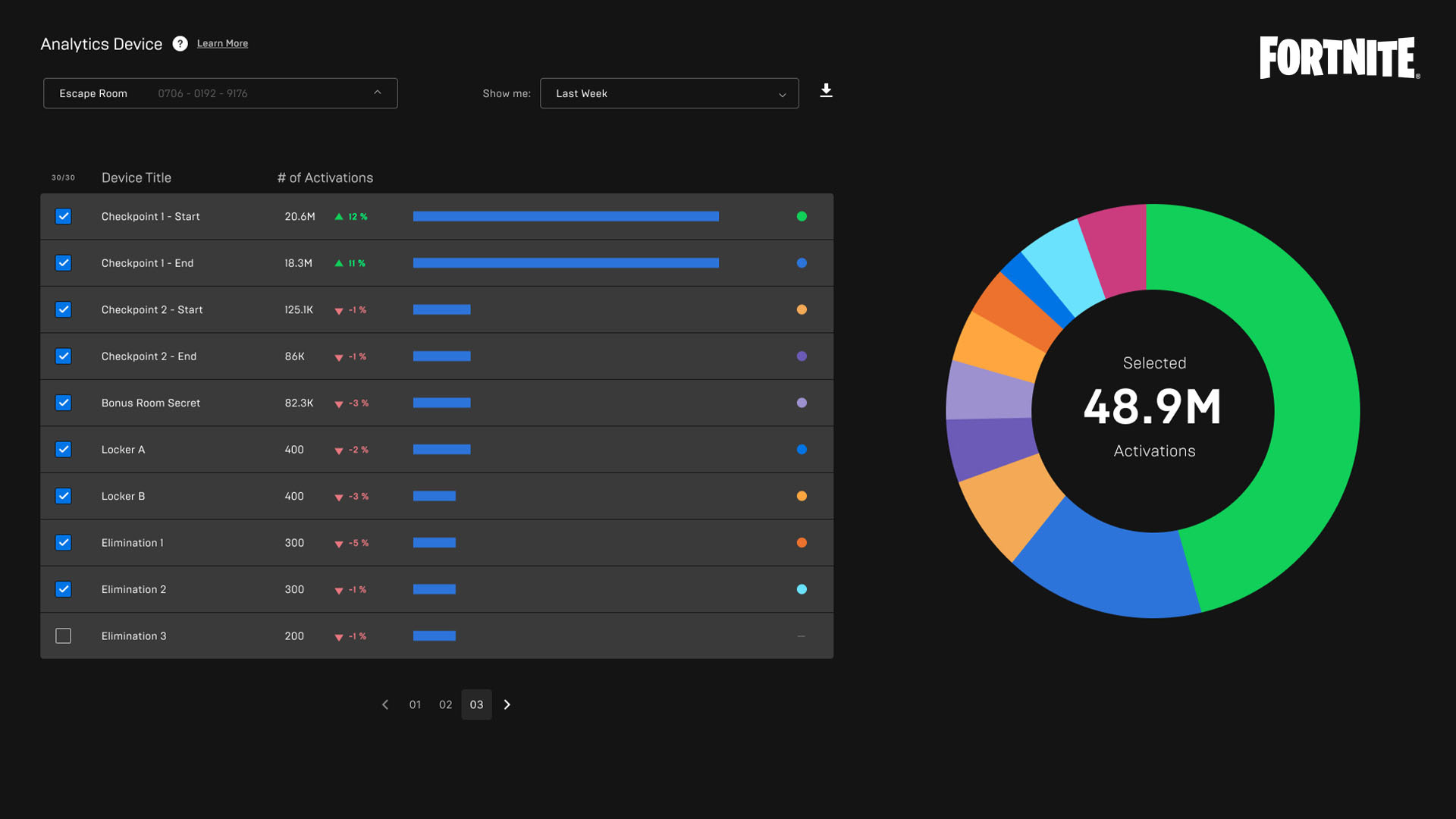
You can use the dashboard to uncover areas that players might find too difficult, and see where on the island players drop off due to unmotivating gameplay or other factors. Using this data to tweak your islands gives you the chance to re-engage players by iterating on those areas.
To go to the Analytics Dashboard, sign into the Creator Portal and click the Analytics icon from the navbar.
Analytics Device Memory
The Analytics device takes up very little memory. The first device you place uses 39 memory, and each placed after that uses 9 memory. You can place up to 50 Analytics devices on an island at once.Previously, the Accolades device could be used to gain insight into player behavior. The introduction of the Analytics device allows for similar functionality without any reliance on the Accolades device or calibration.
Make sure to check out our documentation for more details on how to best make use of the Analytics device and Analytics Dashboard: